The purpose of this article is to describe how to get data from a Web API. In this tutorial, we will connect to a WEB API and retrieve a list of Crypo Currencies.
https://www.coingecko.com/ is providing, for free, a list of Web API which could be used to retrieve information related to crypto currencies.

Get Web API Link
In this example we will import all Crypto Currencies from https://www.coingecko.com/
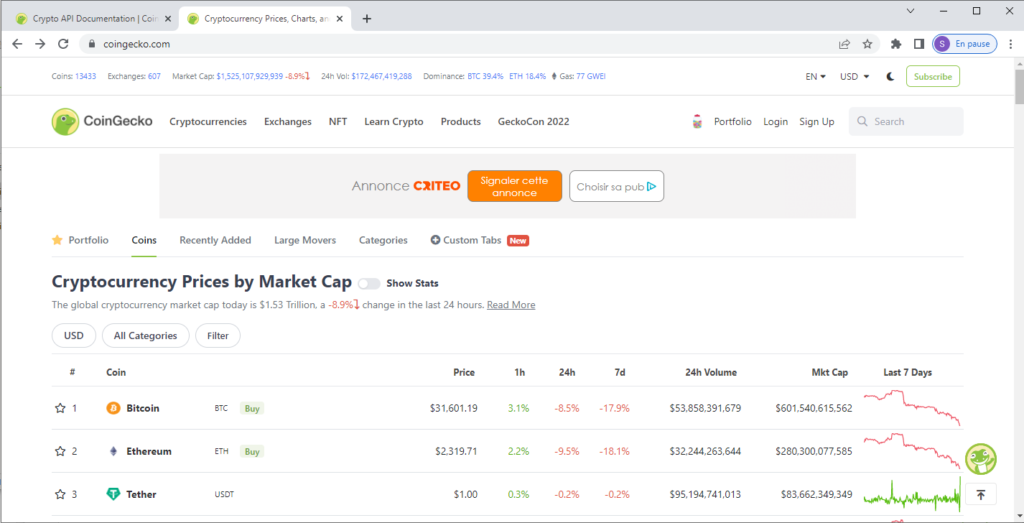
Coingecko Documentation is availalbe in https://www.coingecko.com/en/api/documentation.
From this list, the Web Api « /coins/list » will be selected:
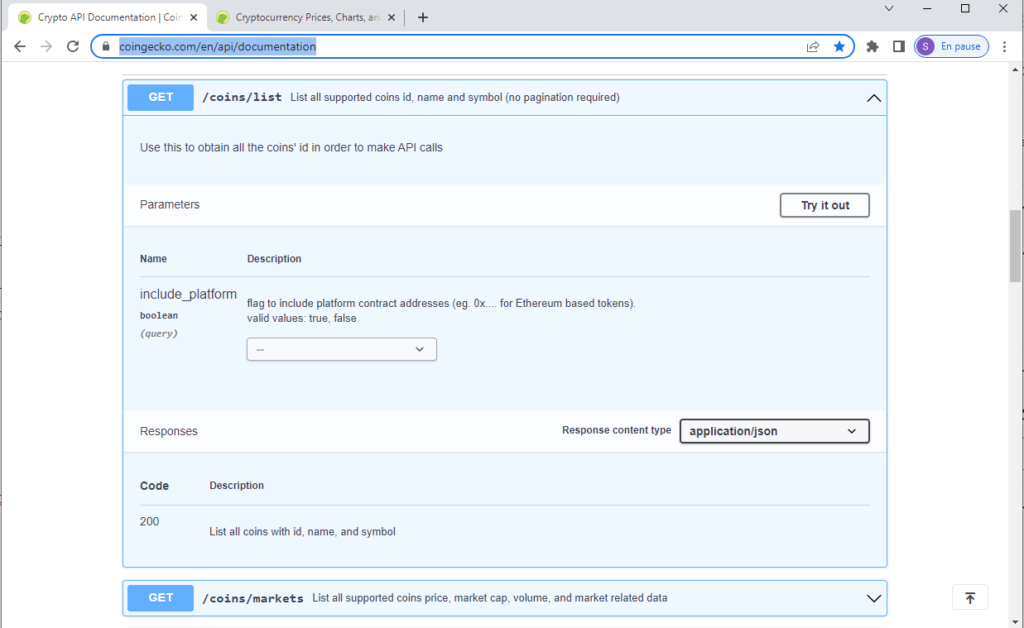
Get Data
In order to connect to this Web API:
- Launch Power BI Desktop
- Click on « Get Data«
- Select « Other« , « Web«
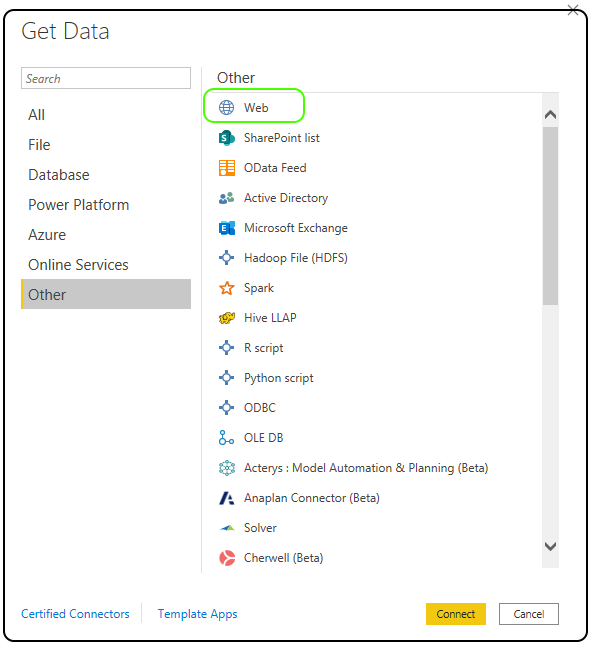
- Enter the URL parts https://api.coingecko.com/api/v3/coins/list?include_platform=false and click on the « Ok » Button
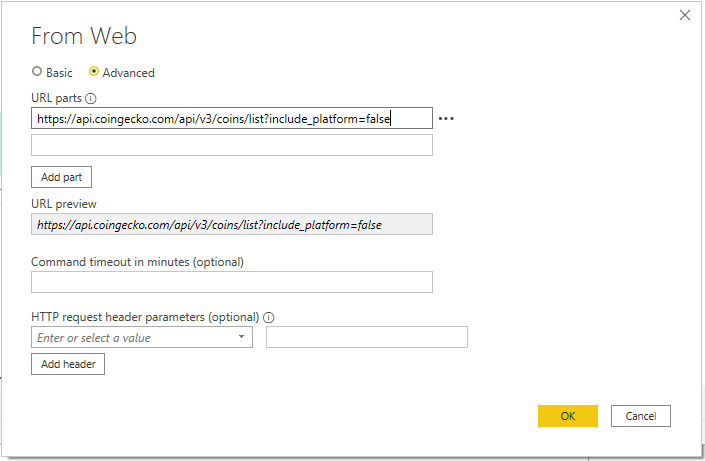
- Once Imported, below values will be imported (ID, Symbol and Name)
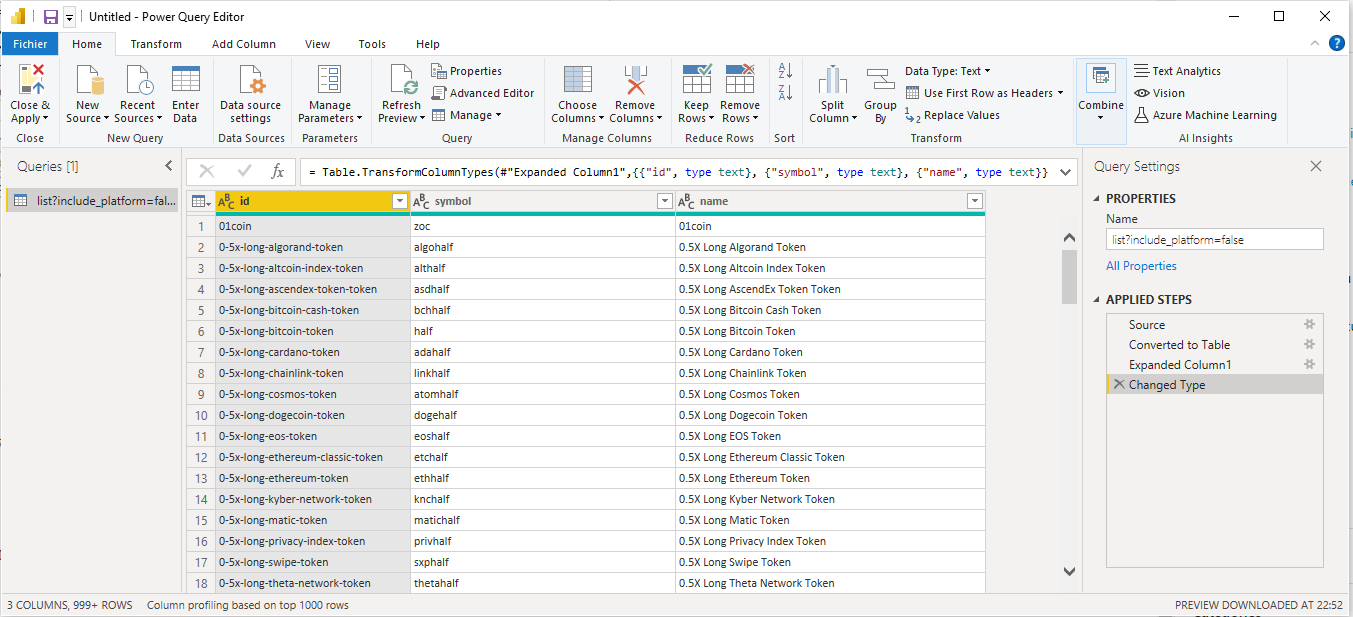
- Perform any required transformation and, once finished, click on the « Close & Apply » to get those fields available in Microsoft Power BI
Create Visual
A simple Table’s Visual will be used to show the list of Crypto Currencies
- Select the table’s Visual
- Click on each Fields from the Tab « Fields »:
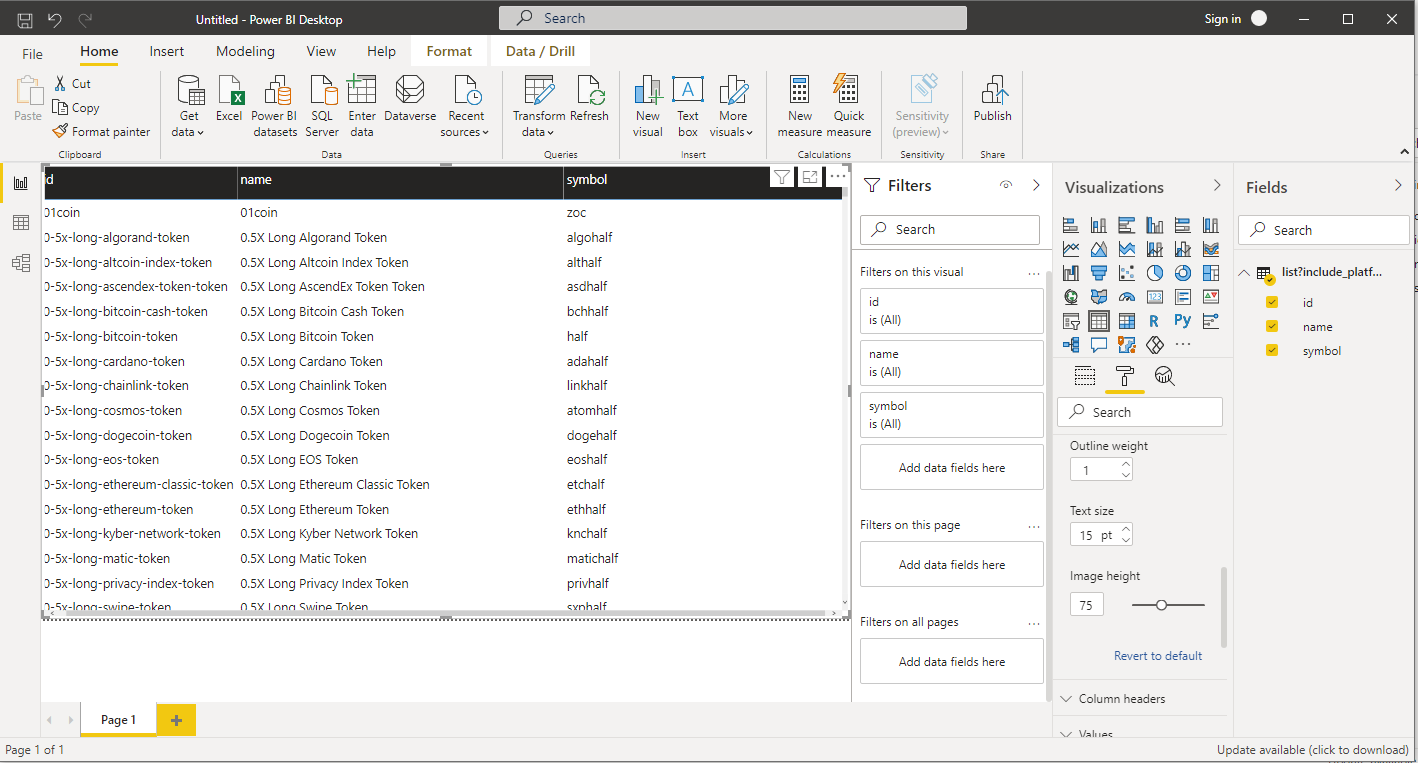
Congratulation, you have now a Power BI Report which is consuming Data from a Web API.
Find more detailed information in this Microsoft Tutorial
Tutorial: Import and analyze data from a webpage – Power BI | Microsoft Docs